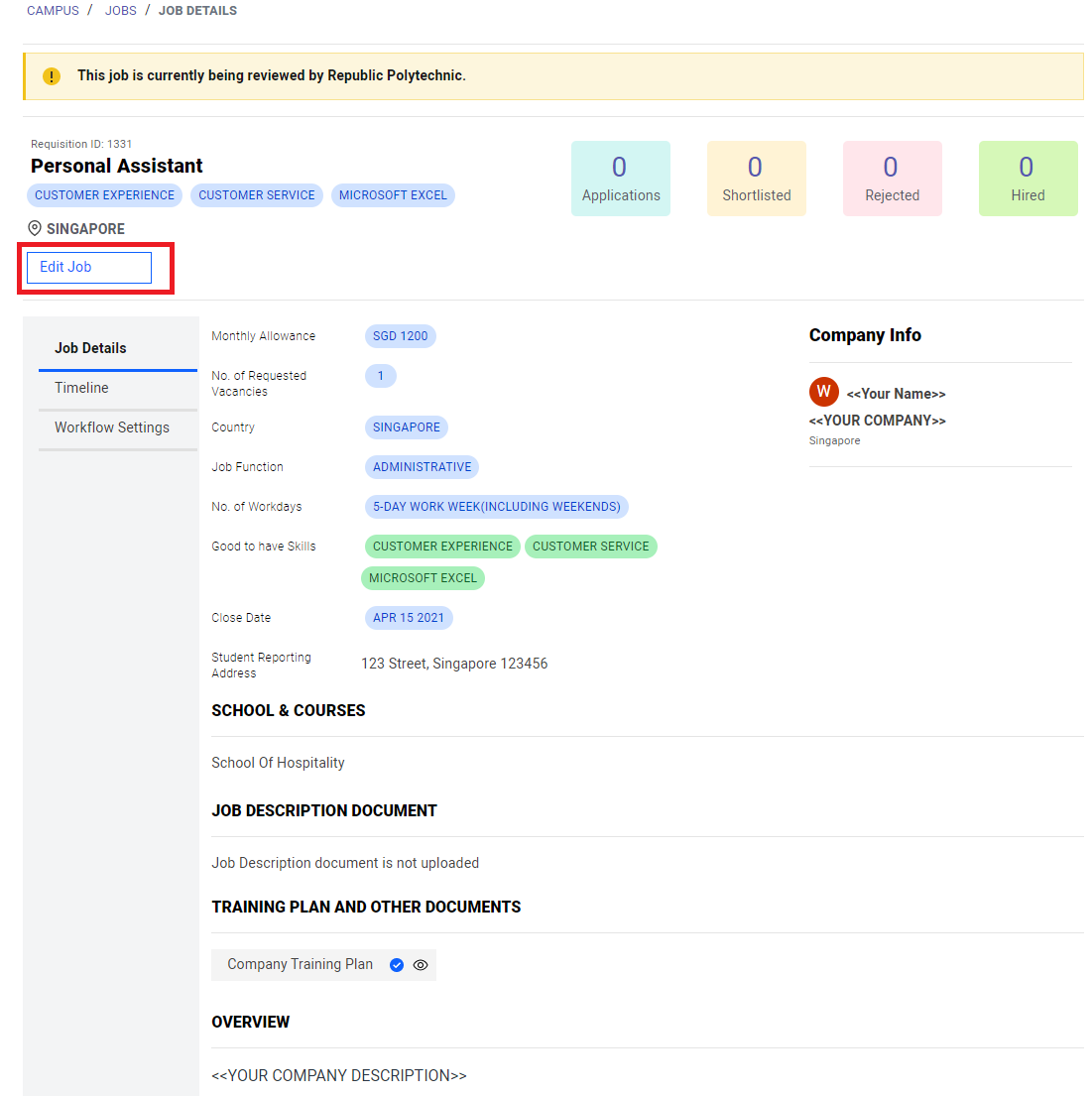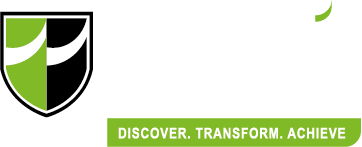General Instructions (Login and Review Job Posting)
Internship Placement System
Welcome to the Republic Polytechnic Internship Placement System powered by X0PA AI
For new company registration using the unique entity number (UEN), please click here.
If your email account has already been registered in the platform, please login instead. For more instructions, click here
If you are facing any difficulties with the platform, click on the chat icon on the bottom right and talk to our support team. Otherwise, click on the user guide for step-by-step instructions on the platform (as indicated by the red box).
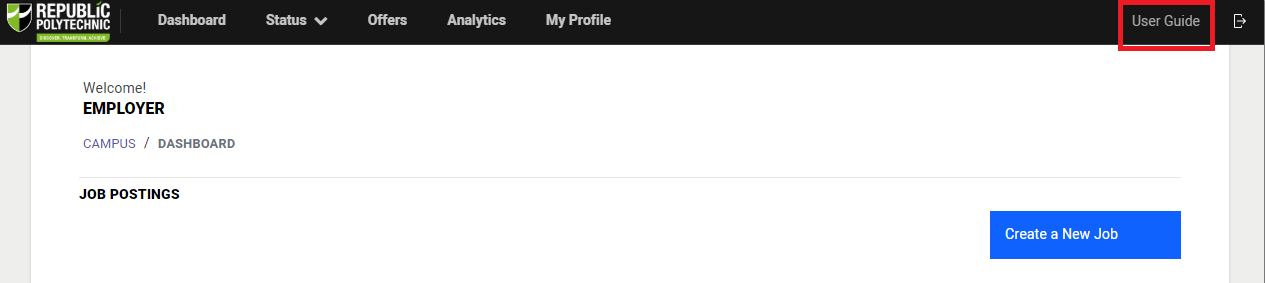
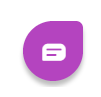
OTP Login
Enter the main platform via https://internship-placement.rp.edu.sg/ and click on company login.
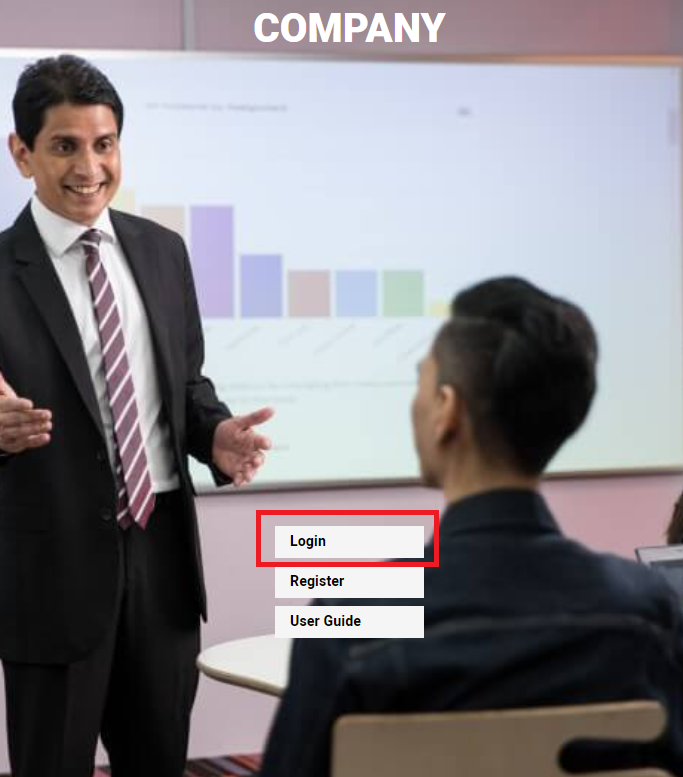
Key in your login credentials and click on "Get OTP"
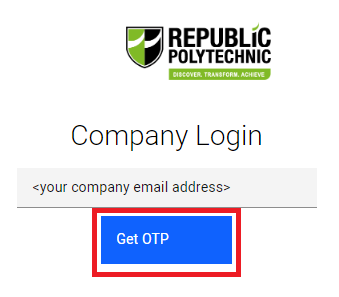
You will receive an OTP in your email account. The OTP will last for 2 minutes.

Type the OTP in the platform and click on "Verify" button to log in.
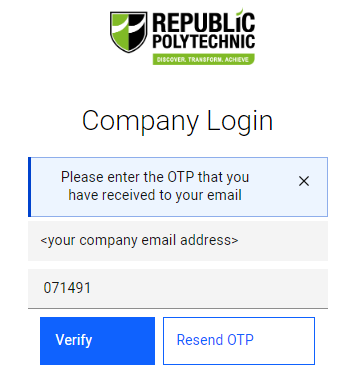
Review Job Posting
On the main dashboard, click on the number above "Total Jobs".
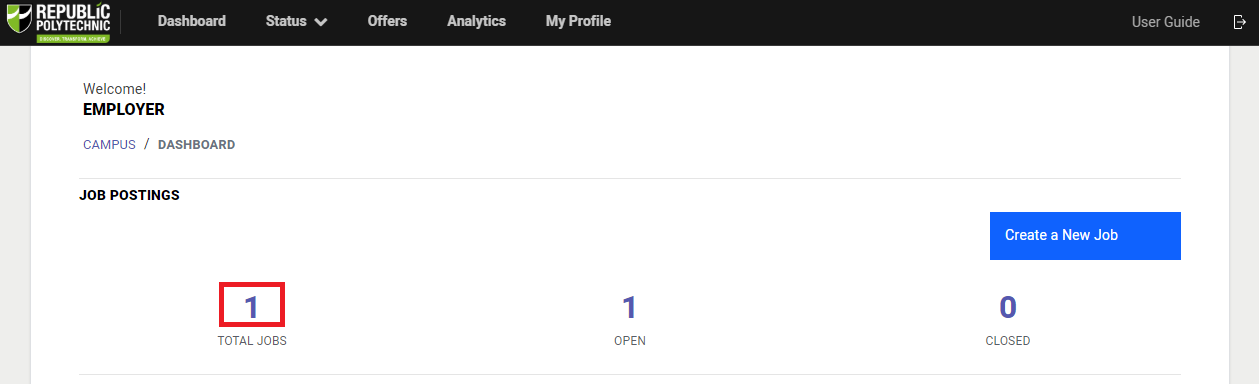
Click on the job title.
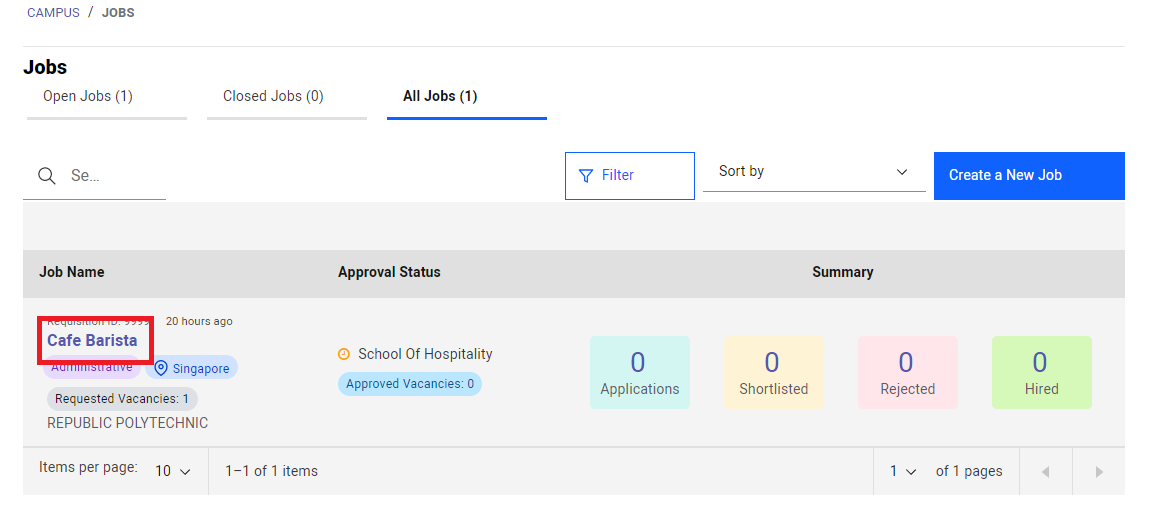
In this page, you would be able to review your job details. For any changes, click on "Edit Job" as indicated by the red box. Do note that any editing of jobs will be subjected to job approval again.