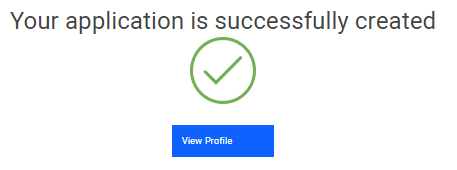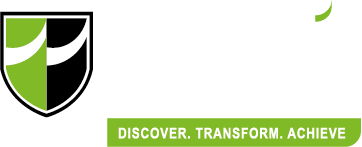Student Application Form (Profile Creation)
Before applying for jobs, you need to create your profile first. Click “Start” on the home page to begin.
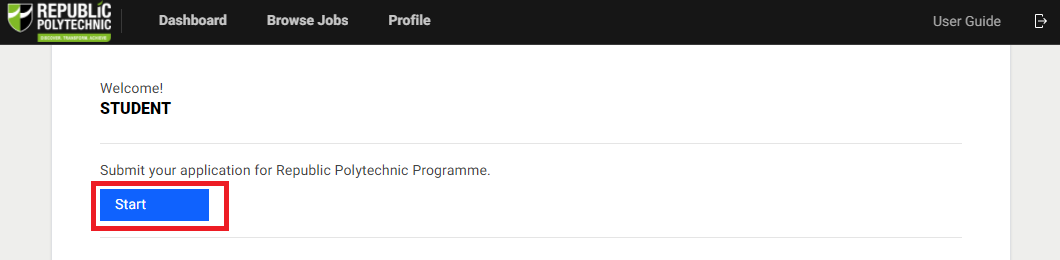
Part A: Basic Information
No action is required here, click "Next" to continue
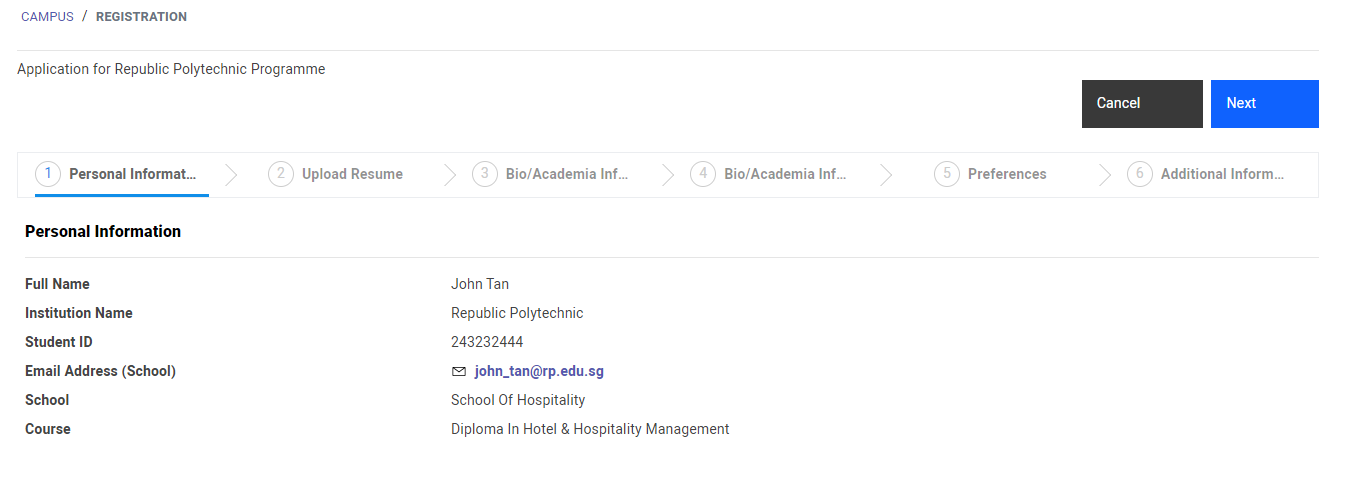
Part B: Upload Resume
Click on "Upload Resume" to upload your resume. Click on "CV Template" for a sample template. It is compulsory to upload your resume.
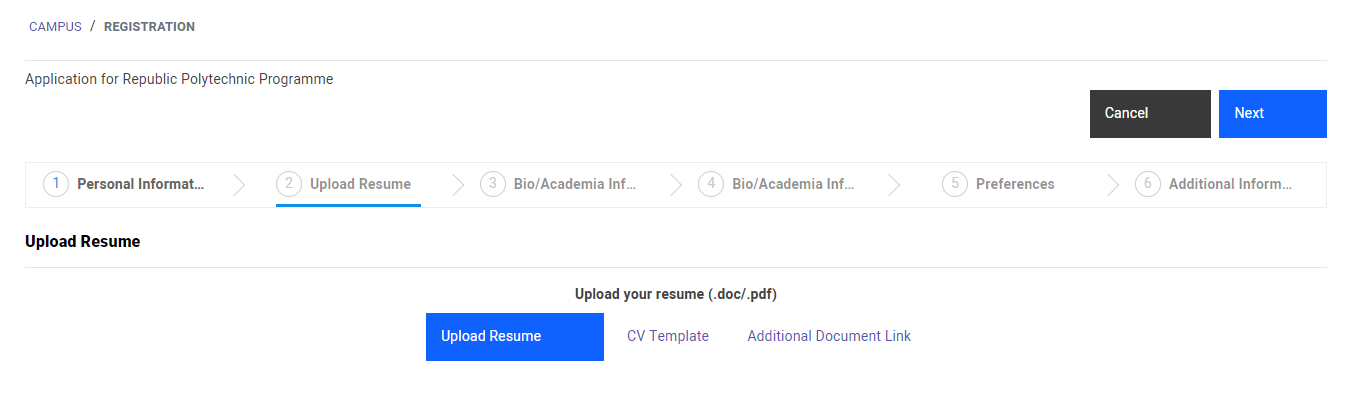
Part C: Bio/Academia Information Part I
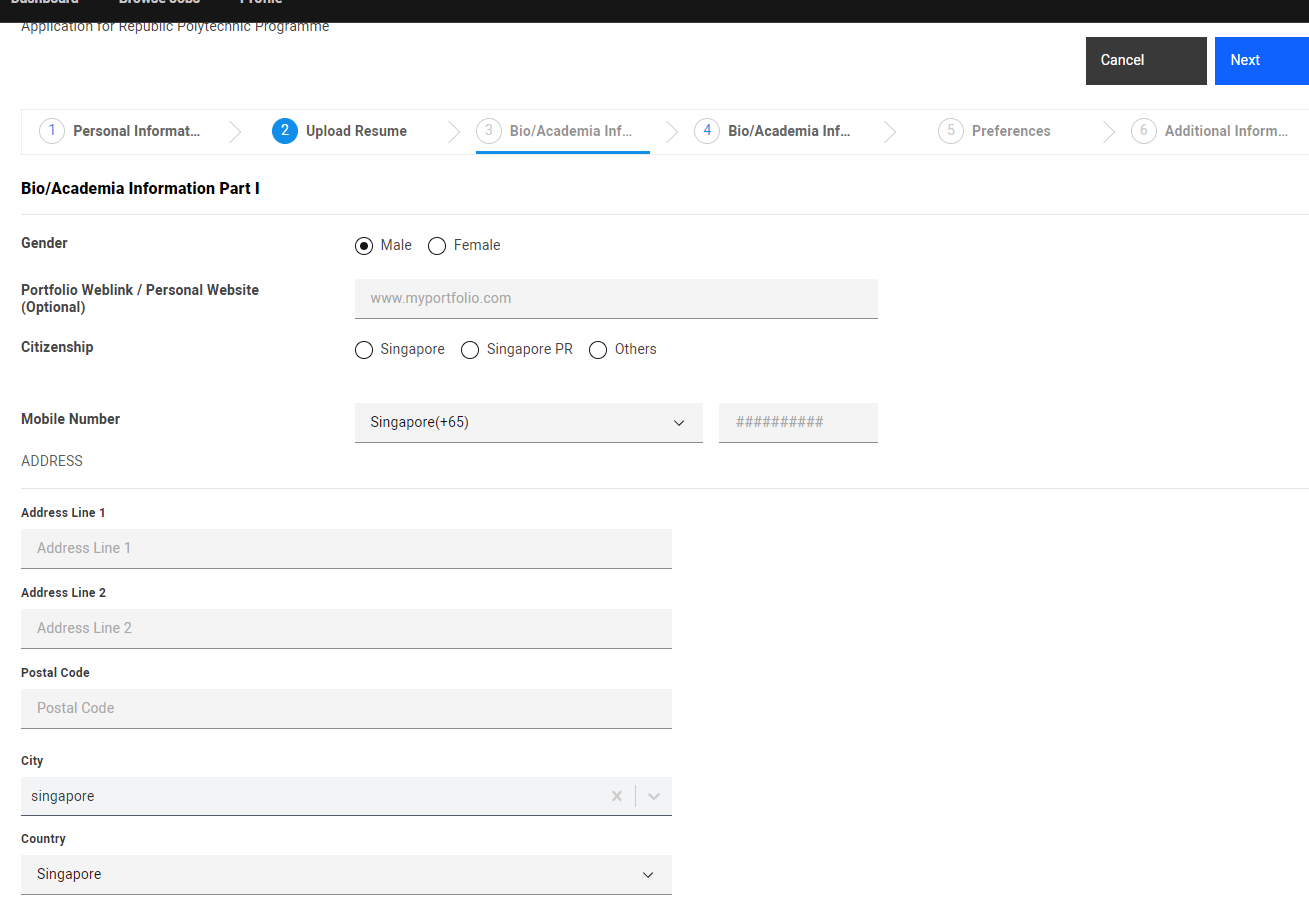
Part D: Bio/Academia Information Part II
Select “Edit”, key in the information, and click "Add" to add your entry.
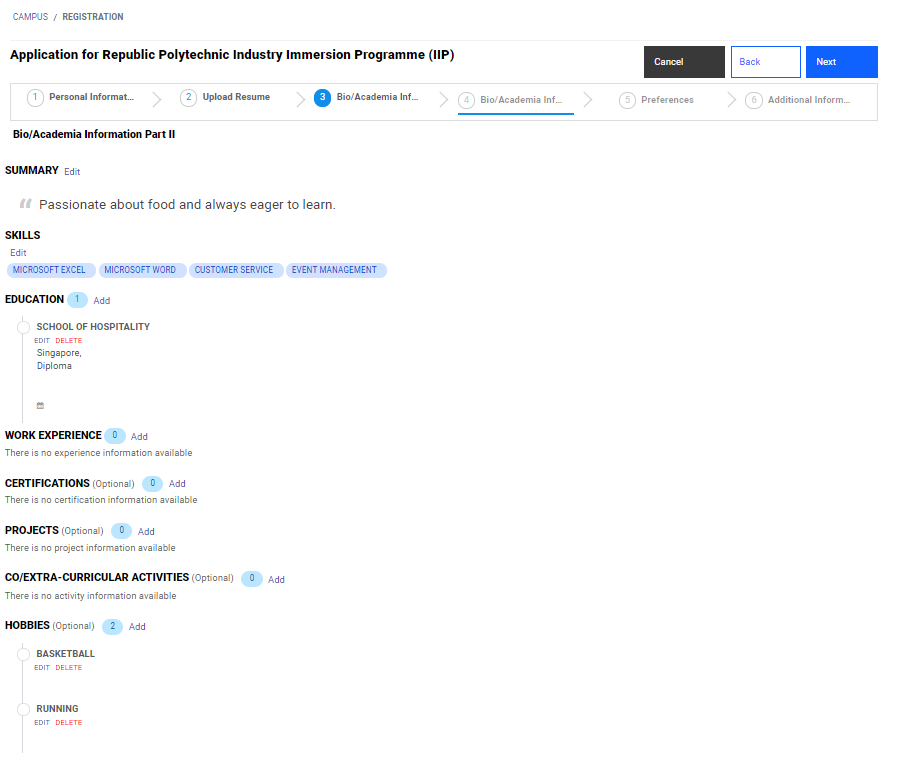
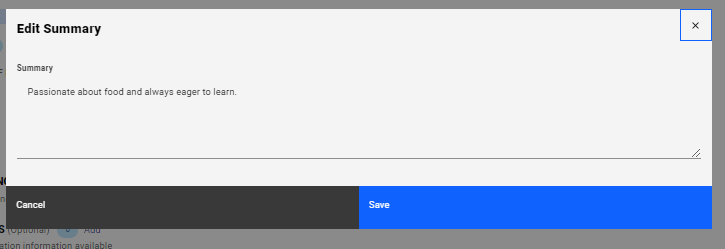
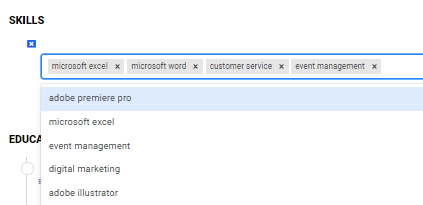
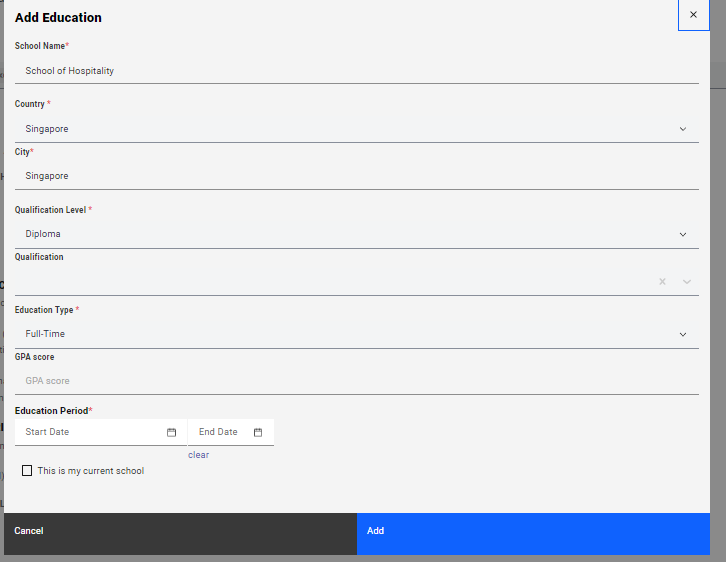
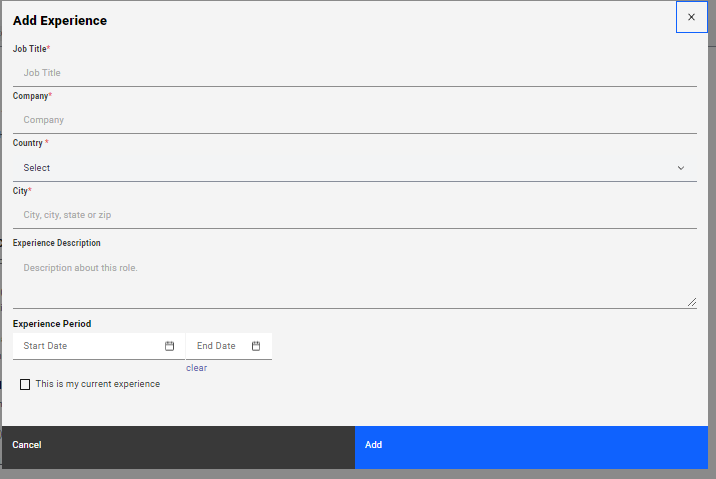
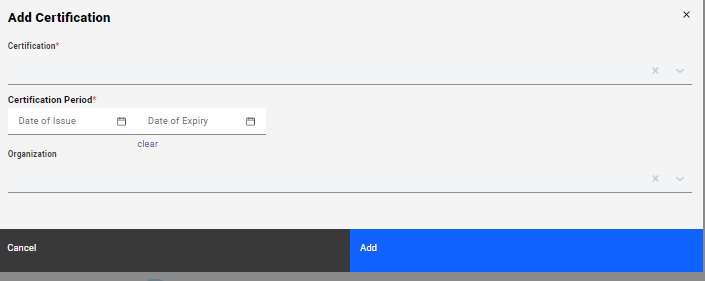
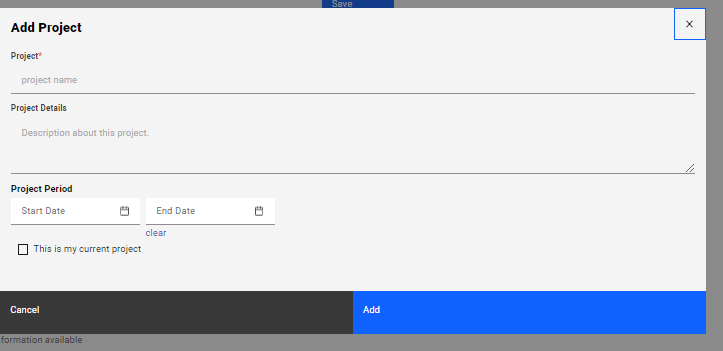
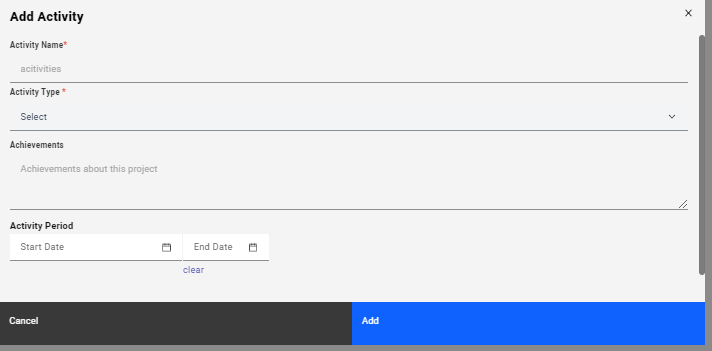
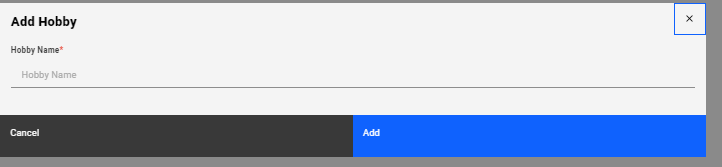
Part E: Preferences
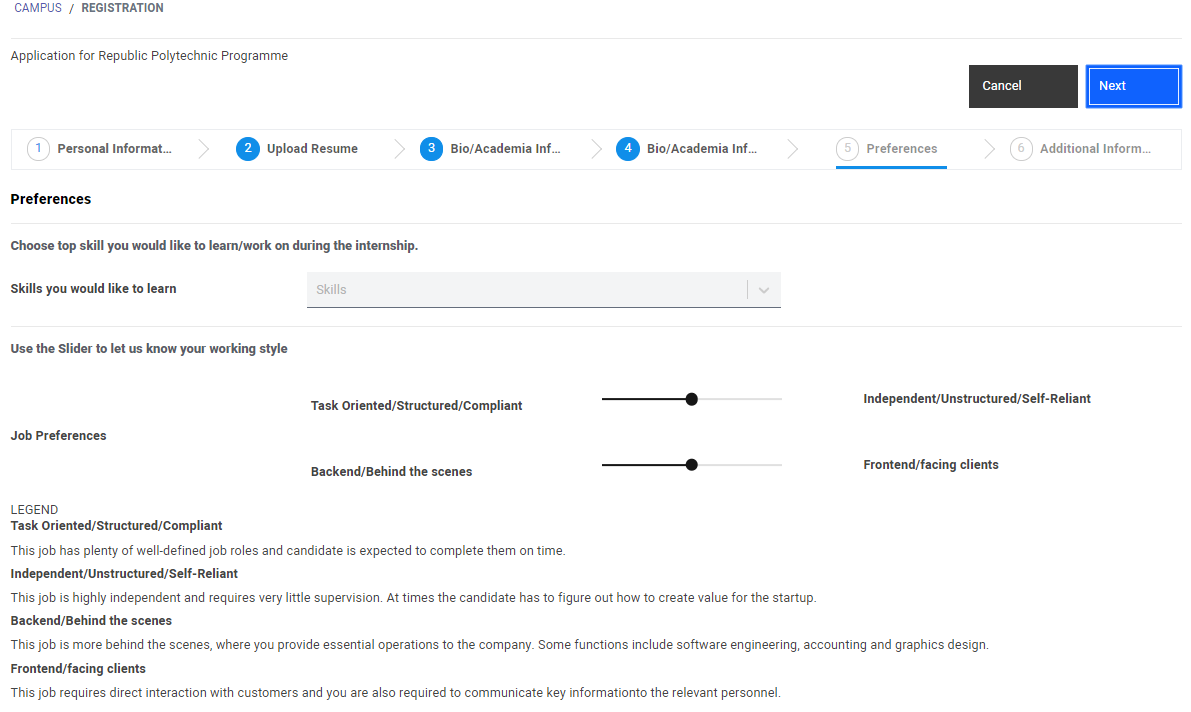
Part F: Additional Information

Profile is completed!